Tired of toggling between Google Calendar and your team chat?
What if every time a new meeting or deadline hit the calendar, your team got a ping directly in Telegram?
That’s exactly what this n8n workflow does.
This setup connects Google Calendar to Telegram using n8n automation. Any time a new event is added, it gets posted to a chosen Telegram chat in near real-time—no manual copy-pasting, no follow-up emails. It’s perfect for distributed teams, project leads, and client-facing operations that rely on rapid updates.
This kind of workflow automation eliminates friction and boosts transparency. And best of all? You don’t need to write a single line of code. Whether you’re managing this in-house or want to outsource to a team of pros, we’ve got you covered.
n8n Workflow Automation Gear Check
Before you dive in, let’s make sure you’ve got the essentials lined up. You’ll need a few things set up before cloning and customizing this n8n workflow:
- n8n Instance: Self-hosted or cloud version, either works. Need help setting one up? You can hire an n8n engineer to get you going fast.
- Google Calendar Integration: OAuth2 credentials must be configured correctly in n8n for it to read your events.
- Telegram Bot Token: Create a bot using BotFather in Telegram, grab the token, and invite it to your group or chat.
- Chat ID: Required to post messages into a specific group or user chat. Use the
/getUpdatesmethod to find it. - Basic Node Understanding: If you’ve used workflow automation tools before, you’re good. If not, we’ll walk you through it next.
That’s it. Once you’ve got these pieces, you’re ready to clone and run the workflow. If you’d rather outsource setup or integrate this into a larger system, consider working with a dedicated developer from WeblineIndia.
Clone the n8n Workflow Template
Don’t start from scratch—this ready-made n8n workflow is built to save you time. Here’s how to get it into your system fast:
- Download the workflow.
- Import the workflow into your n8n instance. You’ll see all nodes ready to be configured.
- Set up your Google Calendar and Telegram credentials using n8n’s Credential Manager.
- Enter your Telegram Bot Token and Chat ID into the respective fields.
- Click “Execute Node” on the calendar input and Telegram output to test each part separately.
Once those tests turn green, you’re ready to activate the full flow. Every new calendar event will now be broadcast to Telegram automatically—no copy-paste, no context-switching.
Start Automating Instantly
Ready to connect Google Calendar and Telegram without writing a single line of code?
Quick Tour of the n8n Nodes
Let’s pop the hood on this n8n workflow and break down what each node does. It’s a clean, minimal setup—but each part plays a crucial role in the automation chain.
- Google Calendar Trigger Node:
Listens for new events in a selected Google Calendar. Depending on your config, this can be set to watch for new entries every few minutes. - Set Node:
This node extracts and formats key fields from the event—like title, date, time, location, or description—so they can be used in a readable Telegram message. - Telegram Node:
Posts the formatted event info into a specified Telegram group or chat. This node uses the bot token and chat ID from your earlier setup.
That’s it. Three lean, effective nodes make this one of the fastest-to-deploy workflows in your toolkit.
No Setup Hassle. Just Plug and Play.
Skip the build—from trigger to message, the whole flow is pre-configured.
Easy Tweaks to Make It Yours
This base n8n automation works great out of the box, but chances are your team has its own style. Here are some popular tweaks that take the workflow from “basic” to “built for us.”
- Customize the Message Format:
Modify theSetnode to include emojis, line breaks, or even bold text using Markdown. Make those Telegram updates stand out. - Filter by Event Type or Title:
Use anIFnode to only post specific types of events (e.g., client meetings, launches) to Telegram, instead of everything. - Add a Tag or Project Label:
Include a label from a custom Calendar field or sheet that tags the event type in the Telegram message. - Post to Multiple Channels:
Want the same event shared in multiple Telegram groups? Just duplicate the Telegram node and configure it with different Chat IDs. - Translate Messages Automatically:
Use a translation API in between Google Calendar and Telegram for multilingual updates—great for offshore teams.
Customizations like these don’t take long but go a long way in making the flow truly yours. Want to hand it off to someone else? Hire a dedicated developer who can build it out quickly.
Bulletproof the n8n Automation: Errors & Retries
It’s one thing to build an automation. It’s another to make sure it doesn’t break at 3 a.m. when a calendar API hiccups. Let’s make this n8n workflow battle-ready.
- Use Global Error Triggers:
Add aError Triggernode to catch any uncaught exceptions across the workflow. You can route this to Telegram or email for instant alerts. - Wrap Critical Nodes with IF Nodes:
Protect your Telegram node or API nodes with anIFcondition. If something fails upstream, you can skip it, retry, or send a warning message. - Enable Retry on Failure:
For volatile services like Google Calendar or Telegram, activate the retry setting. Add a short delay between attempts to manage rate limits. - Validate Input Before Execution:
UseSetorIFnodes to make sure required fields like event title, date, and chat ID are present before proceeding.
A resilient workflow is one you can hand off to your offshore support team without worrying about fires. Want it hardened to production-grade? Hire a dedicated n8n software engineer who’s done this before.
Scale the n8n Workflow for Multiple Entities
What if you manage multiple Google Calendars—maybe one per client, department, or project—and need to send updates to different Telegram groups? This is where workflow automation really starts to shine.
- List Multiple Calendars Dynamically:
Use theGoogle Calendar Listnode to fetch all active calendars or load them from a Google Sheet or database for custom logic. - Loop with SplitInBatches:
Process each calendar one at a time by feeding them into aSplitInBatchesnode. This ensures cleaner execution and avoids timeouts. - Use IF or Switch Nodes for Routing:
Send events from different calendars to different Telegram chats using conditional logic. You can map calendar IDs to Telegram chat IDs in aSetnode or pull them from Airtable. - Parallel Execution Tips:
If you’re processing lots of calendars simultaneously, addWaitandMergenodes to avoid API rate limits or race conditions.
This scalable setup is perfect for teams who outsource calendar management or run offshore operations—each team or client stays updated in their own Telegram space. Want help building multi-tenant logic like this? Hire an experienced n8n engineer who can wire it up right.
Secure Your n8n Workflow Secrets
Let’s be real—automation without proper security is just asking for trouble. Especially when your workflows touch sensitive data like calendar events or Telegram messages. Here’s how to lock things down in your n8n automation pipeline.
- Use Credential Nodes:
Always useCredentialnodes for Google and Telegram integrations. These keep your tokens and secrets encrypted and stored securely in the n8n environment. - Limit API Scope:
When setting up Google OAuth2 credentials, only grant access to the scopes needed—like read-only calendar access. Don’t go full admin unless absolutely necessary. - Control Workflow Access:
If you’re running on n8n cloud or with a team setup, use role-based access controls to prevent accidental edits or snooping. Not everyone needs admin rights. - Audit & Rotate Keys:
Make credential rotation part of your quarterly ops checklist—especially if you outsource or hire offshore developers who might rotate in and out of projects.
Security isn’t just a checkbox—it’s the backbone of reliable process automation. Want help setting up workflows that are both efficient and locked tight? Hire a dedicated n8n software engineer who builds with security from the start.
Visualize & Share Your Data
Automation isn’t just about doing things—it’s about seeing what’s happening without digging through spreadsheets or chat logs. This workflow can plug straight into visualization tools like Airtable and Looker Studio so your team always stays in the loop.
Airtable Interface
- Push Notifications to a Table:
Add an Airtable node to the flow and push each new Google Calendar event (or Telegram message) into a structured base—timestamp, description, link, and channel. - Build Custom Dashboards:
Use Airtable Interfaces to filter, group, and search events. Think of it as a mini control panel that your team (onshore or offshore) can check without touching n8n. - Quick Share Links:
Need to show your client what’s been posted recently? Just share a read-only link to the Airtable view—no extra setup needed.
Looker Studio (formerly Google Data Studio)
- Use Google Sheets as a Data Source:
If you already log events to Sheets, you can connect that directly to Looker Studio for visual reporting. - Design Interactive Dashboards:
Add filters by event type, tags, or date ranges. Create line charts for volume over time or bar graphs by channel. Useful for marketing teams or operations leads. - Set Up Auto-Refresh:
Let the dashboard auto-update as new rows hit your sheet—no manual refresh required.
These tools aren’t just fancy—they make your workflow useful for folks outside of dev teams. Whether you outsource automation ops or have a dedicated developer in-house, clear visibility means fewer meetings and faster feedback.
Fun Add-Ons to Level Up Your n8n Flow
Once your main workflow is stable, it’s time to make it sing. These rapid add-ons are plug-and-play enhancements you can wire in without rewriting everything from scratch.
- Send a Daily Digest to Telegram:
Instead of sending each event individually, collect the day’s events and post a clean summary each morning. UseWait,Set, andJoinnodes for timing and formatting. - Log All Telegram Posts to Notion:
Drop in a Notion node to keep a searchable log of all Google Calendar events shared to Telegram. Add tags, timestamps, or links to keep it useful. - Auto-Classify Events:
Insert a keyword check using anIFnode or custom JavaScript function to label events—client meetings, team syncs, launches, etc. - Trigger Internal Reminders:
If an event contains specific keywords like “deadline” or “demo,” trigger a secondary notification to Slack, Email, or even SMS. - Add User Overrides:
Create a Google Form or Telegram bot command that lets users toggle the automation on/off without editing the workflow itself.
Each of these add-ons is lightweight but brings real value to your automation pipeline. When you hire a dedicated n8n engineer through WeblineIndia, these kinds of enhancements become routine upgrades, not big dev lifts.
Next Steps & How We Can Help
This n8n workflow that posts new Google Calendar events to Telegram can be a real timesaver for distributed teams, offshore support, or anyone who needs real-time schedule visibility—without checking their inbox 24/7.
The template is ready. You just need to plug in your credentials and run. But if you want to go further—think smarter triggers, better error handling, tighter security, or multi-channel broadcasting—WeblineIndia has your back.
We’ve helped countless clients automate business workflows, outsource n8n development, and scale up process automation across departments. Whether you want to hire a dedicated n8n developer, or need a full-cycle n8n engineer to architect your automation, our team can deliver.
Boost Productivity with Smart Automation
Keep your team updated in real time. Automate your calendar-to-Telegram flow today.
Testimonials: Hear It Straight From Our Global Clients
Our development processes delivers dynamic solutions to tackle business challenges, optimize costs, and drive digital transformation. Expert-backed solutions enhance client retention and online presence, with proven success stories highlighting real-world problem-solving through innovative applications. Our esteemed Worldwide clients just experienced it.
Awards and Recognitions
While delighted clients are our greatest motivation, industry recognition holds significant value. WeblineIndia has consistently led in technology, with awards and accolades reaffirming our excellence.
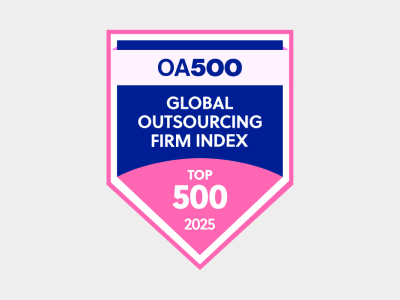
OA500 Global Outsourcing Firms 2025, by Outsource Accelerator
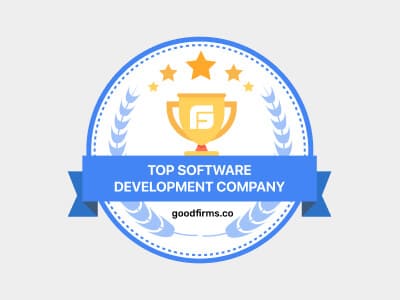
Top Software Development Company, by GoodFirms

BEST FINTECH PRODUCT SOLUTION COMPANY - 2022, by GESIA
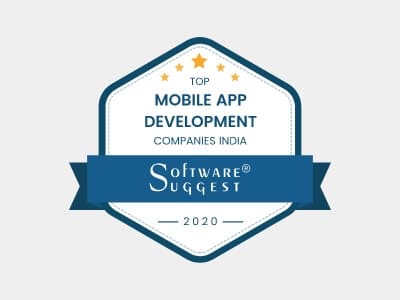
Awarded as - TOP APP DEVELOPMENT COMPANY IN INDIA of the YEAR 2020, by SoftwareSuggest