Ever feel swamped by the flood of new documents in your Google Drive? What if you could auto-summarize them and push those insights straight into a Google Sheet—without lifting a finger? That’s exactly what this n8n workflow does.
Using the power of n8n automation, this workflow grabs fresh documents from your Google Drive, summarizes the content using OpenAI (or your preferred summarizer) and logs the output neatly in a Google Sheet. It’s a slick setup for anyone looking to streamline document processing, whether you’re a growing startup, an offshore team or a large-scale operation looking to outsource manual work.
At WeblineIndia, we’ve seen how powerful workflow automation can be — especially when you hire a dedicated developer to fine-tune it to your needs. This template is perfect for teams looking to boost efficiency without bloating headcount.
Sound like something your team could use? Good. Let’s break it down.
n8n Workflow Automation Gear Check
Before you dive into cloning and customizing this n8n automation, let’s make sure your toolbox is ready. Here’s what you need to get rolling with this document-summarizing workflow.
Required:
n8n Instance: Hosted, self-hosted, or desktop. Make sure it’s up and running. You’ll need credential management and execution logs enabled for best results.
Google Drive Credentials: OAuth2 credentials set up in n8n to allow file read access.
Google Sheets Credentials: OAuth2 with edit permissions to write data into a specified sheet.
OpenAI (or similar) API Key: Used for generating document summaries. You can swap it for any text summarizer node you prefer.
A clean Google Sheet: With columns ready to receive the summary data (e.g., Title, Link, Summary, Date).
Optional but helpful:
Airtable Account: If you want a dashboard-style view of your summaries later.
Looker Studio Setup: For high-level visualization and reporting.
Clone the n8n Template
No need to build from scratch — just clone the ready-made workflow and plug it into your n8n instance. This template gets you up and running in minutes, not hours.
- Choose your environment (hosted or self-hosted) and import the workflow directly.
- After import, click through each node and update the credential fields with your existing accounts (Google Drive, Sheets, OpenAI, etc.).
- Hit “Execute Node” on a few of them to test connections. Green = good. Red = check config.
Boom—you’re ready to test it live. The base template is configured to fetch new documents, summarize the content, and update a Google Sheet row by row. That’s your core pipeline.
Quick Tour of the n8n Nodes
Let’s pop the hood on this n8n workflow and see what’s going on node by node. This part is gold if you plan to tweak or troubleshoot later.
- Google Drive Trigger (or Polling): Watches a specified folder for new documents. You can use a time-based trigger or a polling loop if your n8n instance doesn’t support Drive triggers.
- Google Drive Download Node: Fetches the raw file content. Works best with Google Docs and PDFs—just be mindful of file size and format.
- Text Extraction / Parsing: Converts file contents into plain text. For PDFs, the built-in PDF parser works well; for Docs, use Drive export as plain text.
- Summarizer Node (e.g., OpenAI): Sends the raw text to a summarization model and returns a trimmed-down version. You can also use HuggingFace or other custom NLP APIs.
- Google Sheets Append Node: Drops the summarized content into a row in your target sheet. Columns include filename, summary, timestamp, and source link.
- IF Node (Optional): Helps you filter out empty or unsupported files. This is handy for skipping over junk or misformatted uploads.
- Set / Format Nodes: Used to clean up values (like converting dates, trimming strings, or adding tags).
You now have a fully modular n8n automation pipeline. Want to add notifications or create backups? Just drop in new nodes and wire them up—no need to reinvent the wheel.
Easy Tweaks to Make It Yours
This template gives you a clean base, but every team’s needs are a little different. Here’s how to customize your n8n workflow without breaking a sweat.
- Change the Folder Watch Path: Modify the Google Drive node to monitor a different folder—say, project-specific docs, client uploads, or HR files.
- Customize the Summary Format: Adjust the prompt in the OpenAI node. Want bullet points? Need action items only? Just rephrase the input text—it’s that flexible.
- Rearrange Google Sheet Columns: Don’t like the order of Title, Link, Summary, Date? Swap the column mapping in the Sheet node to match your structure.
- Add Email or Slack Notifications: Drop in an Email or Slack node at the end to alert your team when new summaries come in. Great for async collaboration.
- Auto-Tag Based on Keywords: Use a Set node to tag documents based on detected phrases like “invoice”, “proposal”, or “meeting notes.”
Customizations like these are where the real power of process automation shines. And if you want to go deeper, our team can help you hire an n8n software engineer to tailor every edge of your workflow.
Turn your Google Drive chaos into organized insights
Use our free n8n template to auto-summarize new files and sync them with Google Sheets.
Bulletproof the n8n Automation: Errors & Retries
Once your n8n automation is live, the last thing you want is for it to silently fail when someone uploads a broken PDF. This section is all about building resilience into your workflow.
- Use Error Triggers: Add an Error Trigger node at the global level to catch and log any execution failure. This is key for spotting silent fails in production.
- Try-Catch Branching: Wrap volatile nodes—like external APIs or file parsers—with an IF node. If it errors out, route the flow to a fallback action or notify a human.
- Retry on Failure: Some nodes allow you to enable retry logic. For flaky APIs like OpenAI or Sheets, set a retry policy with delay to handle rate limits or timeouts.
- Validate Before You Execute: Add basic checks: Is the file type supported? Is the document too large? Did the summary come back empty? These IF nodes can save you hours of backtracking.
Whether you’re running this for one folder or fifty, a resilient setup is what separates hobby automation from enterprise-grade workflows. Offshore teams especially benefit from this—fail less, manage less.
Want someone to harden your flows for production? Hire a dedicated developer who knows how to bulletproof n8n at scale.
Scale the n8n Workflow for Multiple Entities
What if you need to process documents from multiple client folders, departments, or projects? No sweat. This n8n workflow scales beautifully with looping logic.
- Use a Google Drive List Node: Instead of watching one folder, list multiple folders using their IDs. You can feed these into the workflow as an array.
- Split Out With a SplitInBatches Node: Break up that array of folders or files and loop over them batch by batch—this helps avoid execution timeouts or API rate limits.
- Branch Per Client or Team: Use conditional logic to route documents to different Google Sheets, Airtable bases, or even different summarization styles depending on the folder origin or tags.
- Parallel Execution Caution: If you’re dealing with lots of parallel branches, consider queue-based control (with Wait and Merge nodes) to prevent overload.
This kind of smart scaling is especially useful if you outsource operations and need each offshore team to work off its own clean summary feed.
Want to scale your automation without losing visibility? Our n8n engineers can architect multi-entity logic that keeps your pipelines humming.
Secure Your n8n Workflow Secrets
Every great automation flow needs a tight security setup behind the scenes. Hardcoding tokens or sharing access loosely? That’s a fast track to trouble. Let’s lock it down.
- Use Built-In Credential Nodes: n8n’s credential manager lets you securely store API keys, OAuth tokens, and passwords. Use it instead of pasting secrets into nodes directly.
- Limit Credential Scope: Only grant access to the minimum scopes needed. For example, Google Drive doesn’t need full admin rights—just read access to a folder.
- Organize by User Roles: If you’re on n8n cloud or running multi-user, use role-based access controls to restrict who can view, edit, or execute workflows.
- Audit Your Credentials Regularly: Rotate API keys and OAuth tokens on a schedule, especially if you’re handling client data or regulated content.
Security might not be glamorous, but it’s essential—especially when you hire a developer offshore or collaborate across distributed teams. Get the foundation right early.
Need help setting up secure, role-based n8n access? Our engineers can configure it for you with enterprise best practices.
Visualize & Share Your Data
Summaries in a spreadsheet are useful—but visual dashboards can take your workflow to the next level. Here’s how to connect your n8n automation to tools like Airtable and Looker Studio for better reporting.
Airtable Interface
- Connect Airtable Node: Add a node that pushes summaries into a designated Airtable base. Map fields like title, tags, summary, and upload date.
- Build a Front-End Interface: Airtable Interfaces let you create custom views for teams to filter summaries by category, date, or department—great for managers or non-technical users.
- Share Read-Only Links: Quickly distribute summary data to stakeholders without giving them direct access to Google Sheets or your n8n instance.
Looker Studio (formerly Data Studio)
- Connect Google Sheet as Data Source: Since your summaries already live in Sheets, plug that into Looker Studio as a live data feed.
- Build Interactive Charts: Filter summaries by date range, content type, or tags. Add pie charts, timelines, or bar graphs for at-a-glance trends.
- Embed or Share: Generate public or private dashboards that auto-update as your n8n flow adds new data.
These visual layers are especially helpful when you’re working with distributed or offshore teams—no more email chains or status updates. Just check the dashboard.
Fun Add-Ons to Level Up Your n8n Flow
Got the basics running? Sweet. Now it’s time to turn that solid workflow into something slick. These mini-mods are quick to implement and seriously useful.
- Send Daily Digest Email: Add an Email node at the end that compiles all new summaries and sends them out each morning. Great for execs or project leads.
- Create Slack Threads: Drop in a Slack node that posts summaries as threaded messages in a team channel. Keeps async convos tidy.
- Auto-Label in Drive: Use the Google Drive API to tag or color-code files once they’ve been processed. Easy visual tracking.
- Log to Notion: Push summaries into a Notion database for a more polished, searchable archive with rich context.
- Webhook Trigger for Instant Runs: Instead of polling, let users trigger the workflow on-demand by uploading via a form connected to a webhook.
These add-ons are especially helpful for scaling with remote or offshore teams, where automation keeps things moving without micromanagement.
Want to customize these add-ons—or build your own from scratch? Hire an n8n engineer to design fast, clean enhancements.
Next Steps & How We Can Help
You’ve now got the full blueprint to automate document summarization using n8n workflow. Whether you’re a lean internal team or managing a distributed offshore workforce, this setup can save hours each week.
Want to get started fast? Download the ready-to-go n8n template, plug in your credentials, and run your first summary in under 15 minutes.
But if you’d rather have a pro tailor it for your exact needs—whether it’s deeper custom logic, team permissions, dashboards, or error-proofing—we’re here for that too.
When you hire an n8n developer or dedicated n8n software engineer through WeblineIndia, you get hands-on expertise—fast delivery, secure config, and workflows that actually scale. No fluff, just results.
Thousands of teams save time with automation. Why not yours?
This battle-tested n8n template is your shortcut to effortless document management.
Testimonials: Hear It Straight From Our Global Clients
Our development processes delivers dynamic solutions to tackle business challenges, optimize costs, and drive digital transformation. Expert-backed solutions enhance client retention and online presence, with proven success stories highlighting real-world problem-solving through innovative applications. Our esteemed Worldwide clients just experienced it.
Awards and Recognitions
While delighted clients are our greatest motivation, industry recognition holds significant value. WeblineIndia has consistently led in technology, with awards and accolades reaffirming our excellence.
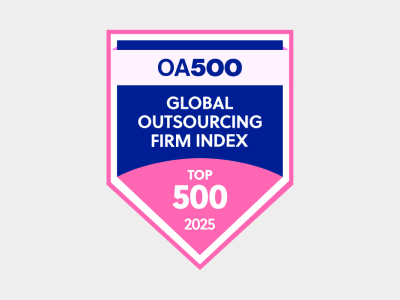
OA500 Global Outsourcing Firms 2025, by Outsource Accelerator
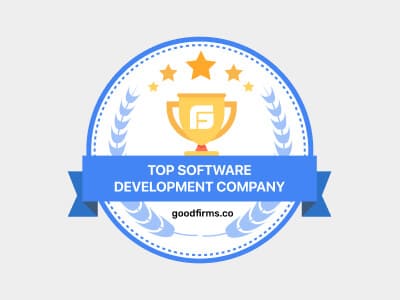
Top Software Development Company, by GoodFirms

BEST FINTECH PRODUCT SOLUTION COMPANY - 2022, by GESIA
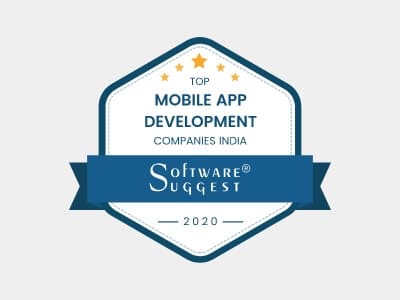
Awarded as - TOP APP DEVELOPMENT COMPANY IN INDIA of the YEAR 2020, by SoftwareSuggest