Tired of copying events from spreadsheets into your Google Calendar? You’re not alone. Many teams—especially remote or offshore—track deadlines, meetings or tasks in shared Google Sheets, but then manually transfer that data into calendars. That’s time-consuming and error-prone.
This is where n8n workflow automation shines. With this template, you can automatically create Google Calendar events whenever new rows appear in your Google Sheet. Whether you’re coordinating with clients, planning internal tasks, or logging recurring deliverables, it saves hours and keeps everyone aligned—without needing to hire extra help.
At WeblineIndia, we often help teams outsource and automate repetitive processes like this. If you’re looking to hire a dedicated developer to build or customize automations, this is a great starting point.
Let’s dig in and see how this n8n automation works—and how you can make it your own.
n8n Workflow Automation Gear Check
Before you start syncing your calendar like a pro, let’s make sure your tools are ready. This n8n workflow relies on a few key integrations to connect Google Sheets and Google Calendar seamlessly.
- n8n Instance: Whether you’re self-hosting or using n8n cloud, make sure it’s up and running. You’ll need credentials configured and executions enabled.
- Google Sheets API Access: OAuth2 credentials must be set up in n8n to read from the spreadsheet. Ensure your sheet has columns for event details (like title, date, time, etc.).
- Google Calendar API Access: Another OAuth2 setup—this time with permissions to create events in a selected calendar.
- A Structured Google Sheet: Include fields like Event Name, Start Date, Start Time, Duration, and Description to generate complete events.
Optional but helpful tools for scaling and visualization:
- Airtable: If you want a structured view of created events or backups.
- Looker Studio: To analyze event data or track scheduling trends over time.
Need help getting all of this hooked up? Our offshore team can configure everything for you, so you can focus on strategy, not setup.
Clone the n8n Workflow Template
No need to reinvent the wheel. This ready-to-use n8n workflow is built for fast deployment. In just a few clicks, you’ll be turning spreadsheet rows into calendar events without touching the Google Calendar UI.
- Head to the workflow page: Automatic Event Creation in Google Calendar from Google Sheets Data.
- Click “Use Workflow” to import it into your n8n instance (cloud or self-hosted).
- Open each node and connect your credentials for Google Sheets and Google Calendar.
- Point the Google Sheets node to your specific spreadsheet and tab.
- Test the flow using sample data—trigger the Sheet node manually, then review the Calendar node’s output.
That’s it—you’ve just created your first calendar automation! This base workflow is perfect for teams who rely on Google Sheets as a shared data source, especially when operating across time zones or outsourcing tasks.
Want to extend this for client-specific calendars or advanced scheduling logic? Hire a dedicated n8n developer to tailor it to your business flow.
Quick Tour of the n8n Nodes
Let’s break down the nodes in this n8n automation so you know what’s doing what. Whether you’re planning to customize or troubleshoot later, it helps to see how the pieces fit together.
- Google Sheets Trigger (Polling):
This node checks for new rows added to your spreadsheet. It can poll at a regular interval—every 15 minutes, hourly, etc.—depending on how fast you need updates. - Set Node:
Formats and maps the relevant fields like title, date, and description from the sheet row into a structure the Calendar API understands. - Google Calendar Node:
This is the core engine. It creates a new event in your selected Google Calendar using the fields pulled from the spreadsheet. - IF Node (Optional):
Use this to prevent duplicates—check if the event already exists before creating a new one. Especially useful when working with shared spreadsheets. - Function Node (Optional):
Customize date formatting, time zones, or calculate event duration if your sheet doesn’t provide it directly.
Together, these nodes form a simple but powerful workflow automation that cuts out manual entry, prevents scheduling errors, and helps teams move faster.
Need help tweaking nodes for your use case? Hire an experienced n8n engineer to adapt it for your workflows.
Turn Google Sheets Into Live Calendar Events — Instantly
Supercharge your team’s scheduling with our plug-and-play n8n template. No manual entry, no delays. Just clean, automatic calendar creation.
Easy Tweaks to Make It Yours
This n8n workflow is built to be plug-and-play, but every team has slightly different needs. Here are some easy customizations you can make without overhauling the entire flow.
- Change the Trigger Frequency:
Adjust the polling interval in the Google Sheets trigger node to check more or less frequently, depending on how urgent your calendar updates need to be. - Add Calendar Color Coding:
Use a Set node to include a color ID in your event data. This helps visually organize events by type (e.g., client, internal, deadline). - Include Attendees Automatically:
Add a field in your sheet for participant emails, and map it to the \”attendees\” field in the Google Calendar node. - Create Events in Different Calendars:
Use conditional logic to send certain rows (e.g., by project or owner) to different Google Calendars. - Add a Slack Notification:
After the event is created, post a summary in Slack so your team gets real-time updates without checking their calendar.
These quick wins can save even more time and make your process automation feel like it was built just for you. Need help setting this up? Outsource to a dedicated WeblineIndia developer who knows n8n inside and out.
Bulletproof the n8n Automation: Errors & Retries
What happens when your spreadsheet formatting changes or the Calendar API temporarily fails? A solid n8n automation doesn’t just work—it recovers gracefully. Here’s how to make this workflow more resilient.
- Wrap Risky Nodes with IF or Try/Catch Logic:
Use IF nodes or error branches to handle missing data or failed event creation attempts. For example, skip rows without a valid date or alert someone via email. - Enable Retry on API Nodes:
Many nodes (like Google Calendar) allow retries. Enable retries with a small delay in case of rate limits or temporary API outages. - Add a Logging Layer:
Use a Google Sheet, Airtable, or Notion node to log processed rows and failed attempts. It helps with tracking and debugging later. - Set Up Error Triggers:
Create a global error workflow using the Error Trigger node. It can notify a developer or log the error to an external system.
Even the best workflows hit speed bumps. The goal is to fail smart—not silently. If you’d rather not worry about edge cases, hire a dedicated n8n software engineer to harden it for production use.
Scale the n8n Workflow for Multiple Entities
What if you’re managing events across multiple teams, clients, or departments—each with their own spreadsheet or calendar? This is where scaling your n8n workflow becomes key.
- Loop Through Multiple Sheets:
Use aHTTP RequestorSpreadsheet Listnode to dynamically fetch a list of Google Sheet IDs. Then useSplitInBatchesto loop through them one by one. - Route to Different Calendars:
Add a conditional node based on values like \”Team\” or \”Client\”. This lets you assign events to different Google Calendars based on the row’s context. - Batch Processing:
Instead of processing one row at a time, collect rows in groups (e.g., 5 at a time) and process them as a batch. This reduces load and improves efficiency. - Use Environment Variables:
Store calendar IDs or sheet URLs as environment variables or external data so you’re not hardcoding anything.
This kind of flexible logic is ideal if you’re working with multiple offshore teams or client accounts—automating at scale, without duplicating workflows. Want help building it smart from the start? Hire an n8n engineer who’s done it before.
Secure Your n8n Workflow Secrets
Your automation is only as strong as its weakest security setting. When your n8n workflow connects with Google services—or anything else tied to user data—you need to lock down credentials and access.
- Use Credential Nodes (Never Hardcode):
Always configure sensitive data like API keys, OAuth tokens, or calendar IDs using n8n’s built-in credential system. Don’t paste secrets directly into nodes. - Limit Credential Scope:
When setting up Google OAuth, only request the permissions your automation actually needs (e.g., read-only for Sheets, event creation for Calendar). - Restrict Workflow Access:
If you’re on n8n cloud or a multi-user self-hosted setup, assign roles carefully. Only trusted team members should be able to edit or trigger production workflows. - Rotate Keys Periodically:
Set a calendar reminder to review and rotate credentials every 90 days—especially if you’re working with outsourced developers or freelancers.
Security best practices aren’t just for enterprise. If your workflows touch sensitive data, take the time to do it right. Or outsource to a developer who can build secure-by-default automations for you.
Visualize & Share Your Data
Automating Google Calendar events is great—but what about reporting? With a little extension, your n8n workflow can push event data to tools like Airtable or Looker Studio for better visibility and team-wide transparency.
Airtable Interface
- Log Events in Airtable:
Add an Airtable node at the end of your workflow to record every new calendar event—title, date, duration, and who added it. - Use Airtable Interfaces:
Build views by team, client, or category. These no-code dashboards make it easy for non-technical stakeholders to stay informed. - Filter and Share:
Airtable makes it simple to create filtered, read-only views to share with clients or internal teams.
Looker Studio (formerly Data Studio)
- Connect Google Sheets to Looker:
If you’re already logging event metadata to Sheets, plug that into Looker Studio for custom dashboards. - Track Trends Over Time:
Visualize event volume, team activity, and time allocations using charts and filters. - Automate Dashboard Updates:
Your dashboards stay live and in sync as n8n continues feeding them data—zero manual reporting needed.
These add-ons turn your basic automation into a full-on operations tool. If you want help building them into your process, hire a dedicated developer who can wire up the data flow from end to end.
Fun Add-Ons to Level Up Your n8n Flow
Once you’ve got the basics working, it’s time to add some flair. These mini-mods can make your n8n automation smarter, friendlier, and more useful for the people who rely on it every day.
- Send Slack or Email Confirmations:
Add a Slack or SMTP node to notify users when their event has been created. Helpful for tracking and peace of mind. - Create Follow-Up Reminders:
Drop in a Wait node and then schedule a follow-up message a day before the event. Works great for client meetings or deadlines. - Build a Weekly Digest:
Use Cron + Sheets + Email to send a summary of upcoming events each week. No more forgetting what’s coming. - Convert Time Zones Automatically:
Insert a Function node to adjust times based on user location. Crucial when working with offshore or distributed teams. - Tag Events with Priority Labels:
Add a column in your sheet for \”priority\” and pass that into the calendar event title or description. It helps keep things organized.
These add-ons can save time and bring personality into your scheduling workflow. Want something more advanced? Hire an n8n developer to build something custom-fit.
Troubleshooting Cheat Sheet
Even the cleanest n8n workflow runs into snags now and then—especially when external APIs like Google Sheets or Calendar are involved. Here’s a quick table to help you troubleshoot common problems fast.
| Issue | Likely Cause | Suggested Fix |
|---|---|---|
| Events not showing up in Google Calendar | Missing or expired OAuth2 credentials | Re-authenticate the Google Calendar credential node in n8n |
| Trigger not detecting new spreadsheet rows | Incorrect polling setup or range | Ensure correct sheet/tab is selected and polling is active |
| Date/time fields are misformatted | Wrong column data or missing timezone conversion | Use a Function node to standardize date/time formats |
| Duplicate calendar events | No deduplication logic | Add an IF node to check if event already exists before creating |
| Workflow fails silently | No error handling or logs | Use Error Trigger node + logging to Sheets or Airtable |
Keep this table handy or extend it as your workflow evolves. And if you’re stuck for more than a few minutes, outsource to a dedicated developer who can untangle issues quickly.
Automate Calendar Events in Seconds
Skip the manual work—connect your Google Sheet and start auto-creating events now.
Next Steps & How We Can Help
You now have a fully functional n8n automation that can turn simple spreadsheet data into live, synced Google Calendar events—no more manual scheduling, no more missed updates.
But if you’d rather not tweak, test, and troubleshoot everything yourself, we get it. When you hire a dedicated developer from WeblineIndia, you’re getting hands-on expertise from people who live and breathe workflow automation.
From custom triggers to advanced error handling, from calendar syncing to building mobile apps powered by n8n—we’ve helped companies outsource and scale their operations fast. If you’re ready to automate smarter, we’re ready to help.
Testimonials: Hear It Straight From Our Global Clients
Our development processes delivers dynamic solutions to tackle business challenges, optimize costs, and drive digital transformation. Expert-backed solutions enhance client retention and online presence, with proven success stories highlighting real-world problem-solving through innovative applications. Our esteemed Worldwide clients just experienced it.
Awards and Recognitions
While delighted clients are our greatest motivation, industry recognition holds significant value. WeblineIndia has consistently led in technology, with awards and accolades reaffirming our excellence.
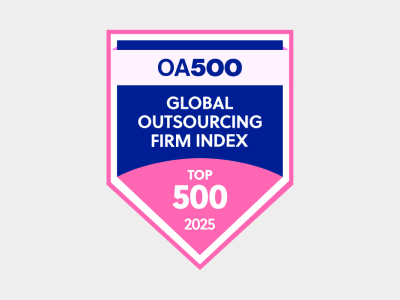
OA500 Global Outsourcing Firms 2025, by Outsource Accelerator
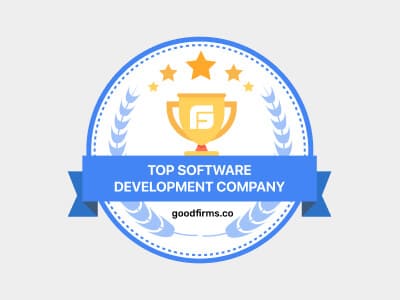
Top Software Development Company, by GoodFirms

BEST FINTECH PRODUCT SOLUTION COMPANY - 2022, by GESIA
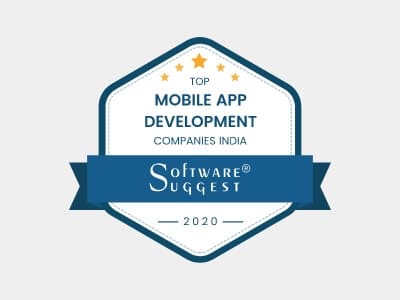
Awarded as - TOP APP DEVELOPMENT COMPANY IN INDIA of the YEAR 2020, by SoftwareSuggest